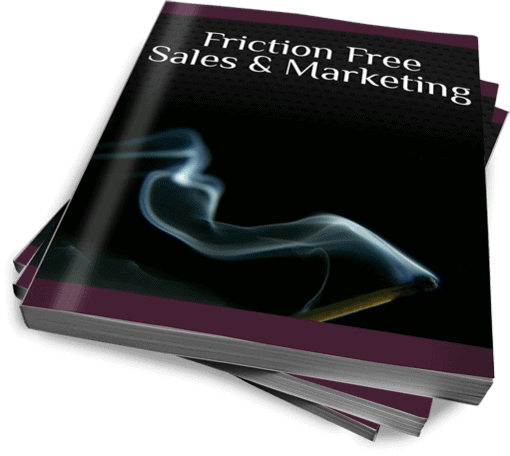![]()
![]()
Shortly after that I learned about split testing and tracking campaign results. I slowly increased the frequency of mail as I tested each campaign. Calls started coming in. I tracked results through an elaborate system of phone numbers, voice mail accounts, tracking codes, and other expensive devices but I knew what worked and what didn’t.
Marketing stopped being based on hope. It’s much more fun now.
When I started online, I quickly began applying what I knew from the offline world. Online is more elegant and spits out results almost instantly. You don’t have to wait a weeks (or months) after mailing to discover which headline or offer worked better. You can track results within minutes.
I still love offline marketing. However, marketing online allows you to track details you can never get offline.
Events are some of the details you can’t get offline.
Events vs. Goals In Google Analytics
You probably have Google Analytics installed on your site. You check various statistics you hope are relevant.
You can set it up to track two different triggers a visitor makes on your site: Tracking for Goals and tracking of Events.
Why do you want to track these?
Once these triggers are set up, you won’t have to search through your Analytics reports wondering what’s going on. You’ll have a quick way to measure the movements of your visitors and find out what’s working.
To me, Goals are “big” things. These are the things affecting the bottom line of your business. These can be customer conversions/sales, opt-in conversions, people who request to be contacted for a consultation, etc. Goals are the endpoints I want my visitors to reach while visiting the site.
If you’re not tracking goals, Pat Flynn has an easy to follow tutorial on how to track email opt-in goals.
Events are smaller details. They’re not critical to the bottom line, at first glance. With Event Tracking you can monitor human behavior on your site in ways goals don’t. Events allow you to grasp what’s working on your site – what’s moving visitors from one page to another, and ultimately to your goals.
Customer Segmentation
Many bloggers are changing their homepage from a traditional blog layout, a listing of most recent posts, to a more traditional homepage. This allows them to better segment their visitors.
I’m writing this post because my friend, Susan Baier, asked me to help set up Event and Goal tracking on her site. Susan understands why you want customer segmentation.
Her homepage at AudienceAudit.com has three areas targeting their ideal clients: What is segmentation, Better Client Work for Agencies, Insight For Every Budget. Since segmentation is her business, I knew exactly why she wanted to know these details.
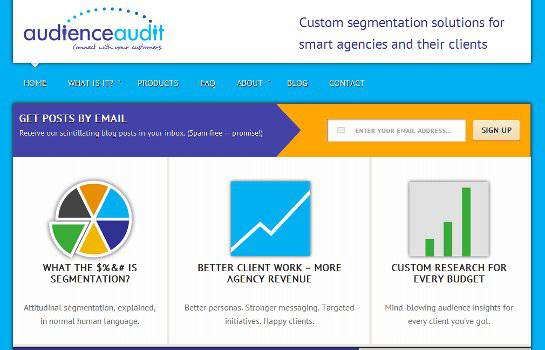
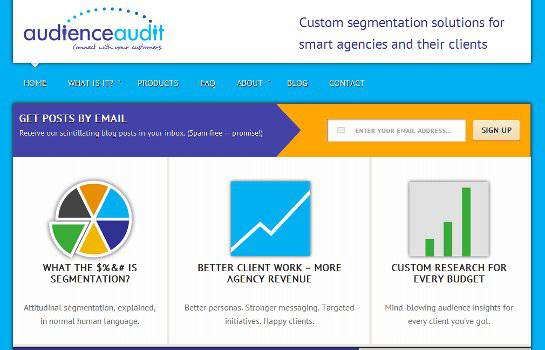
This feeds you an opportunity to learn what message is attracting your audience. She’ll learn what her market wants and how to target content for these markets.
A couple other sites which have recently made a similar change are ConvinceAndConvert.com and CopyBlogger.com.
A few weeks back, Jay Baer discussed the reason behind his site redesign. Jay’s homepage is similar to Susan’s and designed, as he wrote, “to drive reader behavior.”
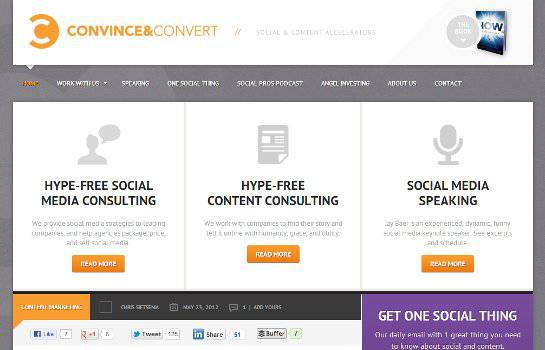
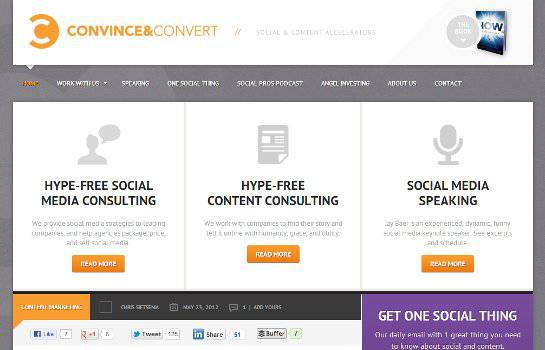
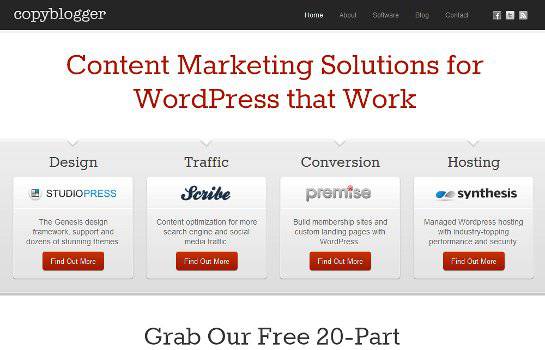
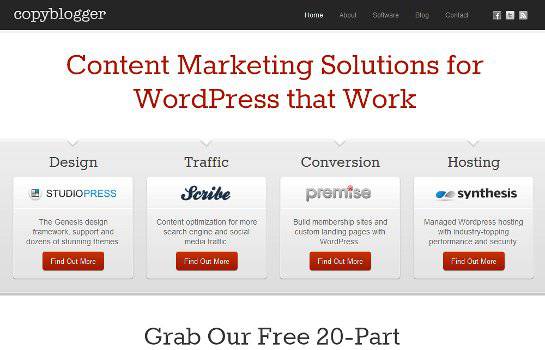
(Side note - I discuss this in my free email course The Resistance. You can sign up for free below. Or you can buy my book, Friction Free Sales and Marketing. Offering a choice like these reduces the resistance a customer naturally feels when first landing on your site. A resistant customer is a bad thing and you can learn how to stop it in my book.)
I don’t see many sites Tracking Events. CopyBlogger and ConvinceAndConvert aren’t tracking events (yet). They can still find how many people clicked through by creating cumbersome custom reports inside Google Analytics. It’s a lot of work. Events make it simple.
Other Events You Can Track
Outbound Links – If you frequently link to other sites, you can use events to track how many people click away.
Affiliate Links – How do you know what links are working to make you money? If you have three different affiliate links in a blog post, you can set up tracking for each individual link. This will allow you to test and adjust links to maximize your income.
Downloads – You can track downloads of eBooks, free reports, videos, white papers, whatever people are downloading off your site. This is a good way to learn about a problem in your distribution or if a free, not opt-in required, download is becoming popular.
Now you have a few ideas for things you might want to track. Here’s how to set up the tracking code so you can pull the reports.
Setting Up Events: Google Analytics Event Tracking Tutorial
Setting up the tracking code is fairly simple. If you want to read the technical details, you can find more information in Google’s Event Tracking Guide. My instructions below will solve 97% (made up statistic, of course) of the uses you have.
The Event Tracking code looks like this:
onClick="_gaq.push(['_trackEvent', 'category', 'action', 'label', 'value', 'noninteraction']);"In a second I’ll show you where to place this on your site. But I want to go through the definition of what each option you have available.
In each Event you have an option for the following information:
Category (required): This is the name for a group of Events.
Action (required): This is an additional detail for grouping each Event inside each Category.
Label (optional): An additional description to help you detail each Event triggered.
Value (optional): This has to be a number. This can be used to identify a value for a click or other number value you ascribe to the Event.
NonInteraction (optional): This is either “true” or “false.” It’s used for you to tell if the Event will be used in your Bounce Rate calculation. True is yes, false is no.
Category and Action are the only two pieces of data you need to track. You don’t have to include a Label, Value, or NonInteraction.
Placing The Event Tracking Code
To use the Event Tracking code you place it with the HTML code of the link you want to track. Like this:
<a href="http://domain.com/" onclick="_gaq.push(['_trackEvent', 'category', 'action', 'label', 'value', 'noninteraction']);" >text</a>Think of the events you want to track and lump them into different categories. For example, after you sign up for PersuasionTheory.com updates, you’ll receive a link to download a copy of my workbook Friction Free Sales and Marketing. I track all downloads from this site. The Category I use for this is “download.” The Action is the URL of the download. I don’t have a Label, Value, or NonInteraction on each download link. So, my Event tracking code only needs to look like this:
<a href="http://domain.com/download-url.pdf" onclick="_gaq.push(['_trackEvent', 'download', '/download-url.pdf']);" >Download Here</a>For my affiliate links I use tracking code like this:
<a href="http://domain.com/affiliate-link" onclick="_gaq.push(['_trackEvent', 'redirect', 'affiliate-link', ‘Affiliate Product Name’]);" >Affiliate Product Name</a>If I had a value for this affiliate link, I could add it to the code like this:
<a href="http://domain.com/affiliate-link" onclick="_gaq.push(['_trackEvent', 'redirect', 'affiliate-link', ‘Affiliate Product Name’, 5]);" >Affiliate Product Name</a>This would give it a value of “5” whatevers. Because it’s an affiliate link I would say it’s a dollar value. I don’t track Values and only show this to give you an idea. A Value is not required.
Before you start setting up Event Tracking, think of what you want to track and how you want to categorize it. This will keep your reports clean later and save you time down the road.
Quick And Easy Event Tracking For Outbound Clicks In WordPress
If you’re using WordPress on your site, install Yoast’s Google Analytics For WordPress plugin. In the settings section there’s a checkbox to “Track outbound clicks & downloads.” When you enable this option it will automatically add the Event Tracking code as your page renders.
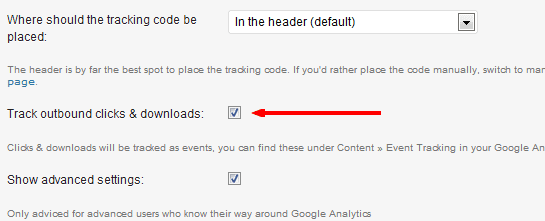
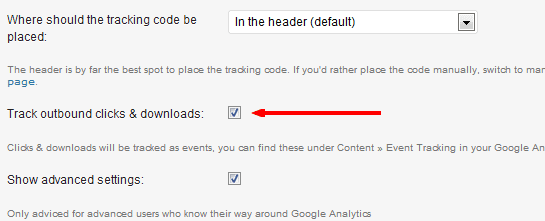
You’ll still have to set up Event Tracking for other events (segmentation, affiliate links, etc) but this will save you time tracking outbound links and downloads.
Setting Up Events As Goals
Yes, you can set up Google Analytics to track Events as Goals. This may be a little confusing at first, but it’s really simple.
As I said before, Goals and Events in Google Analytics are two different things. I use them for two different purposes on this site.
However, if an Event is an important piece of information for your business you can also set up Analytics to treat certain Events as goals too.
This is great for affiliate marketers. If your goal is to get someone to click an affiliate link, you can set up Google Analytics to track these clicks as Goals.
Why Track An Event As A Goal?
As an example, I’m an affiliate for StudioPress Themes and the Premise Plugin from CopyBlogger. If you click on either of these links and sign up for their product I receive a fee for referring you (I use both. They’re fantastic products and if you’re in the market, I highly recommend them. And I would recommend them even if I wasn’t receiving a commission).
I know a percentage of people who click my affiliate link buys the recommended product. That’s an important piece of information to my business. It goes to my bottom line. I may want to track it as an “affiliate goal” in my analytics account (I do this on the sites I own which make all their income purely from affiliate marketing).
If you have a reason for setting up an Event as a Goal, here’s how.
How To Set Up Events As Goals in Google Analytics
In Google Analytics click the Admin button in the top right of the site profile you want to track.
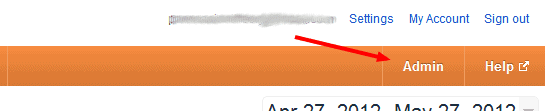
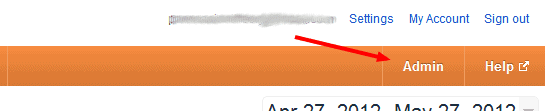
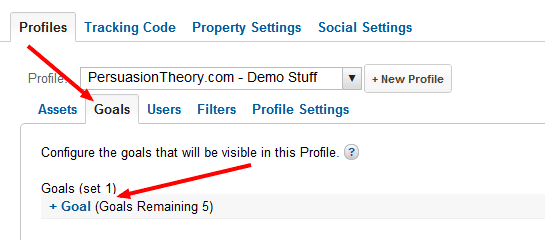
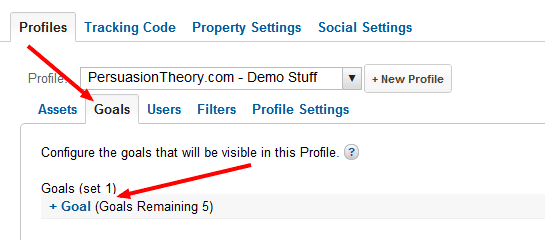
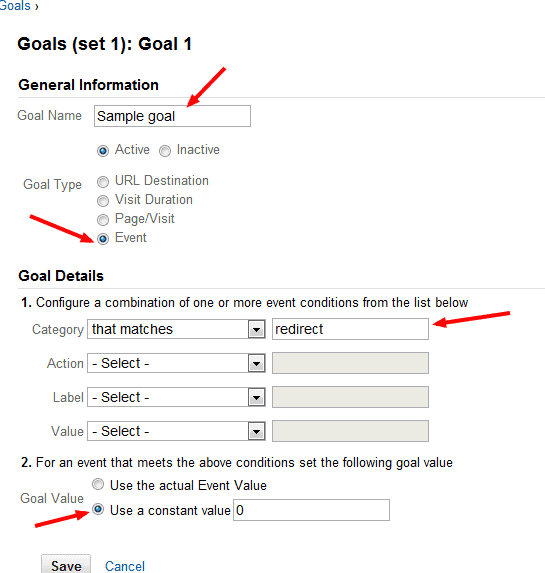
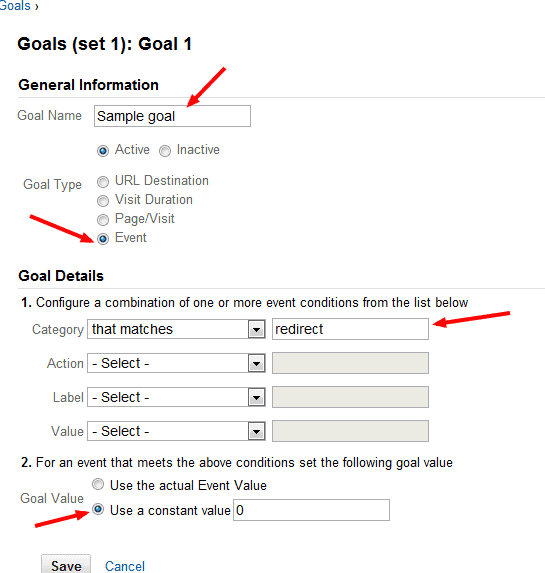
Change the “Goal type” to “Event.”
In the Goal Details section choose which option you want from the Event to trigger as a goal (Category, Action, Label, Value). You don’t have to fill out each field. Or, you can fill out a combination of the fields that match for your goal.
In this example I used the Category “redirect” from the affiliate link code example above. This means any Event with the Category “redirect” will count in my Goals Reports.
If I want to limit it to only affiliate links in the “redirect” category, as opposed to other links in the “redirect” category, I can change the goal to look like this.
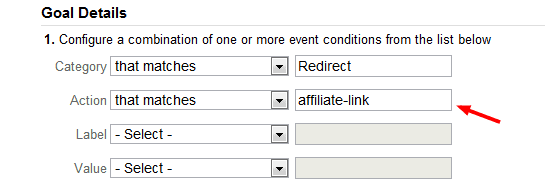
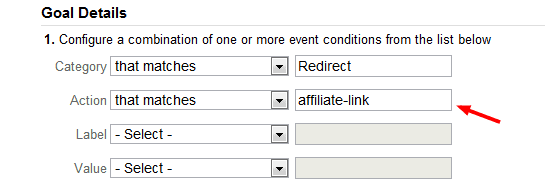
The flexibility here allows you to track goals as broad or narrow as you need. Simply set up the field(s) you want to trigger this goal.
Last, if you’re not using the Value option in your Tracking code, choose the “Use A Constant Value” option. If each click has a value to you, like a sale, put the Value here. If not, give it a value of “0.”
That’s it. Hit save and you’re done.
You’re allowed 20 goals per domain profile so don’t go too crazy. You can’t delete a Goal once it’s set up. You can set it as inactive, or change the triggers, but it cannot be deleted. Use them wisely and only track goals important to you.
Event Tracking And Goal Tracking Reports In Google Analytics
![]()
![]()
I like to take a quick look at “Top Events” page. This will list the Events by Category. Then you can add the “Secondary Dimension” of either “Event Action” or “Event Label” to filter and see what’s happening.
![]()
![]()
Install These Dashboards and Reports For A Quick Glance
With the rollout of the new Google Analytics platform last year there are some new features most aren’t fully utilizing yet. Mainly the Dashboards and Reports.
These will save you a lot time. You won’t have to click through pages of the Standard reports for a quick overview. Simply choose the dashboard you created and it will give you a quick report.
You probably don’t want to spend time trying to figure out how to create and customize a group of Dashboards and Reports. Once you know what you want it’s fairly simple but, it takes time.
You can click on the following links and automatically install each of the Dashboards and Reports into your own analytics account. Some of these I created. (A couple I took from others and modified. Unfortunately, I cannot find the original source for those and apologize to whoever created them.)
My Shared Dashboards
- Main Dashboard - This is my main Dashboard with goal, event, SEO, and top content.
- Blog Dashboard - This has some slightly different data than the Main Dashboard.
- Event Tracking Dashboard - Tracking Events.
- SEO Dashboard - SEO. Duh. You’ll have to edit some of the filters to get the most from this Dashboard.
- Social Media Dashboard - View shared content and referral sources.
The folks a Portent.com have a couple great dashboards you can download and read about here. There are also several custom reports you can install from SearchEngineWatch.com here.
You can also find additional dashboards and custom reports at CustomReportSharing.com.
Now Get To Work
You have more than a few actionable items to start on now.
When I started my direct mail pieces, I hated guessing and waiting for postcards and phone calls so I could figure out the results.
Tracking Events in Google Analytics will give you another way to slice your data. It’s another way to take the guesswork out of your site results.
And you may be surprised at the results. Have fun.
Now, take a moment and share this post on your favorite social network and sign up for updates.
Create Your Friction Free Sales Machine
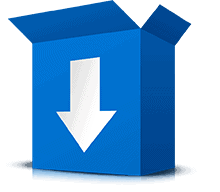
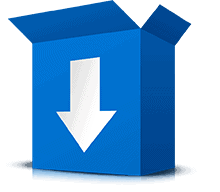
Download Your Free Guide To The Psychology Of Resistance and Discover Your Friction Free Sales Machine
By: , follow on Twitter
Post last updated:
Disclosure of Material Connection:
Some links may be "affiliate links." This means if you click on the link and purchase an item, I will receive an affiliate commission. I only recommend products I think are valuable to you. This disclosure is in accordance with the Federal Trade Commission's: "Guides Concerning the Use of Endorsements and Testimonials in Advertising."